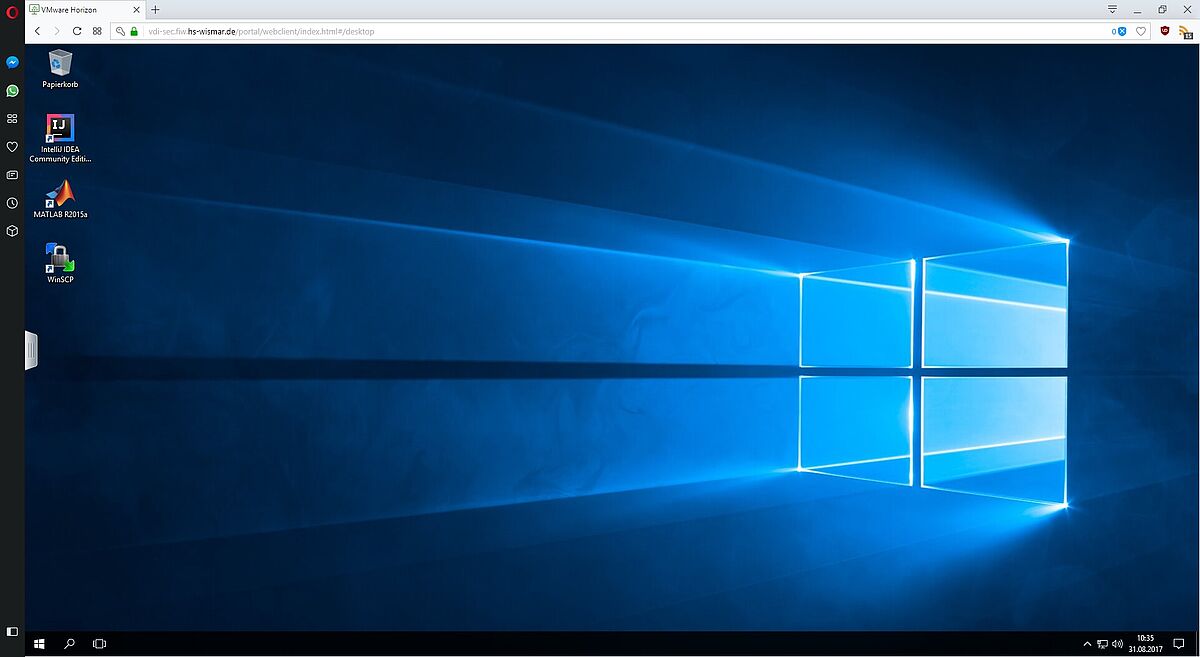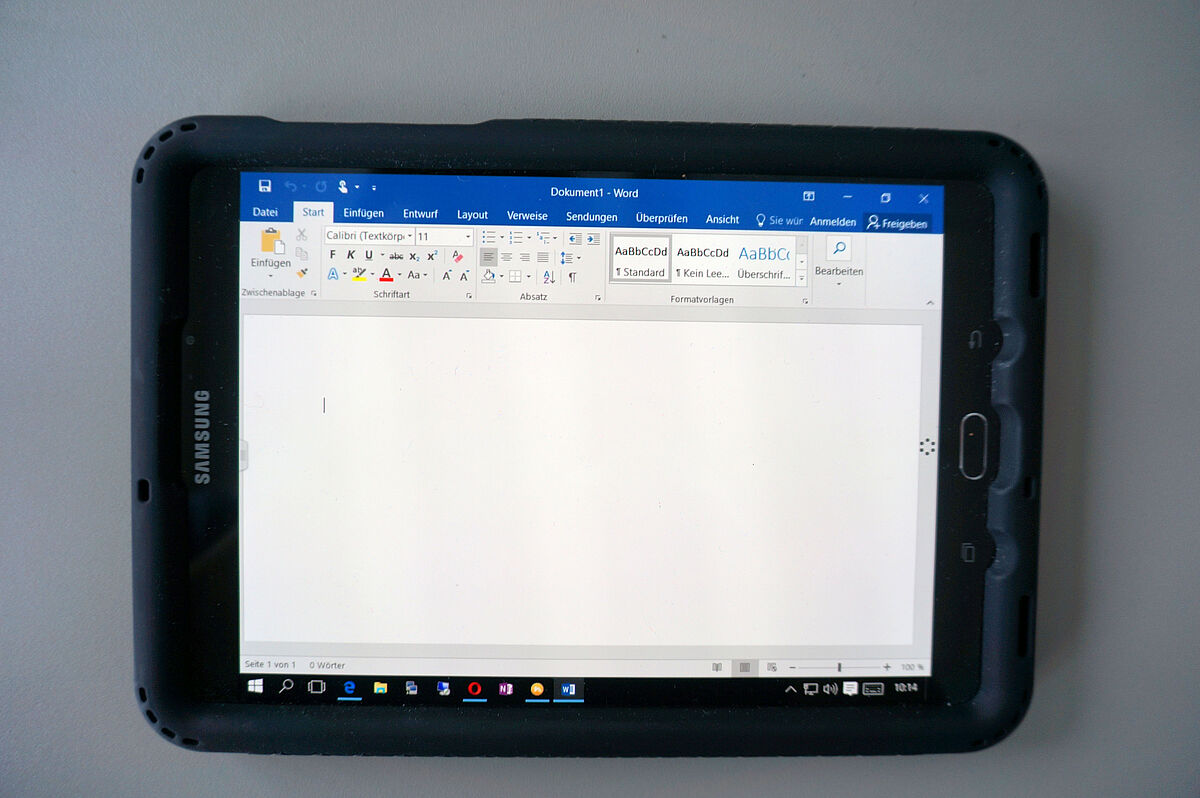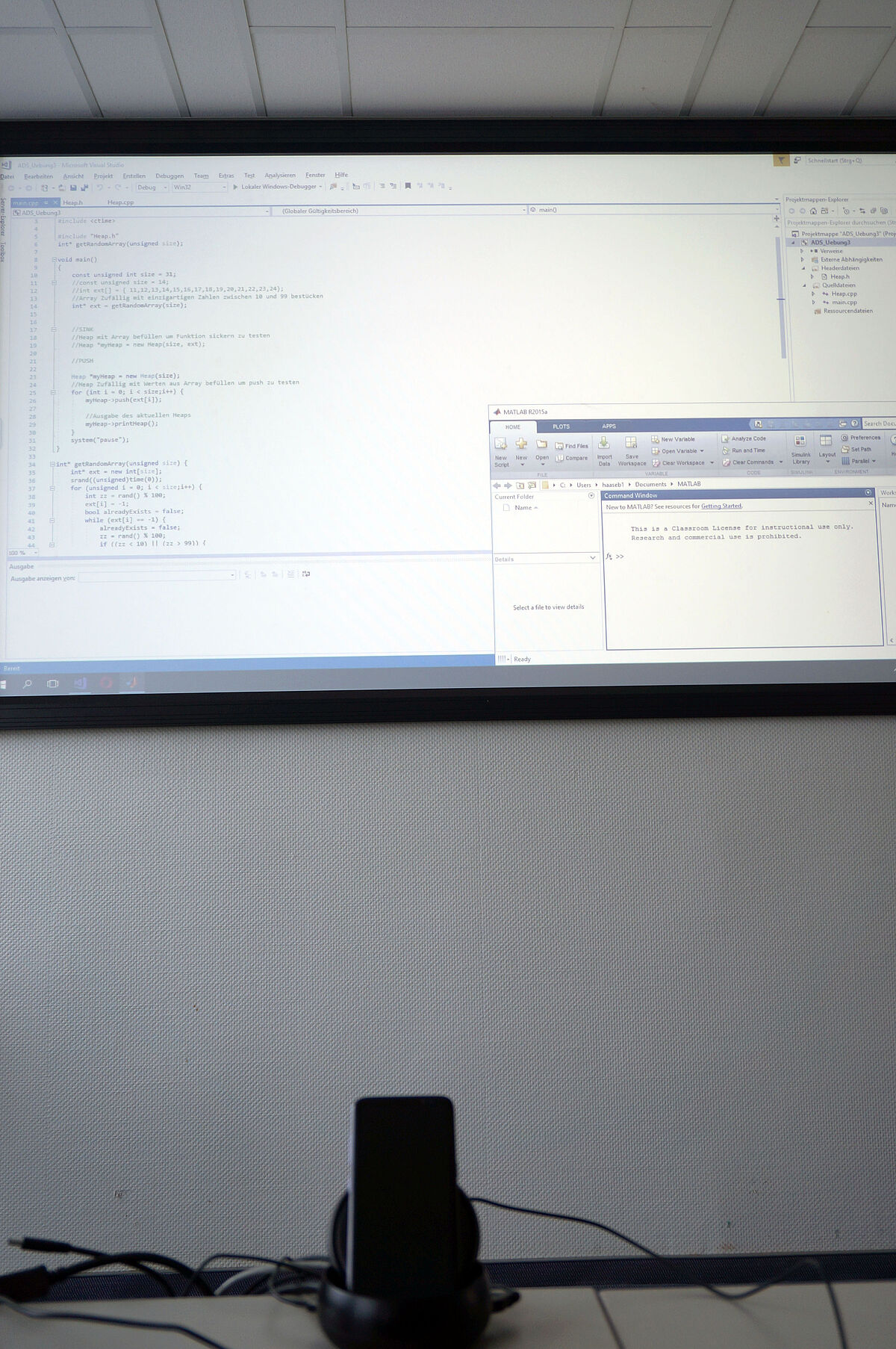The faculty makes virtual computers available to all members via the VMWare Horizon platform. This gives you access from anywhere to Windows 10 desktops that already have the licensed software you need for your area.
Your benefits when using Horizon View:
- Access to desktops within the faculty from anywhere (pool computers, own workstations)
- the desktops are already equipped with the usual software used in your area (BIW, EUI, MVU, SF)
- the desktops are maintained by FIW-IT (e.g. current Windows updates)
- Access to all internal resources (e.g. file shares)
- no VPN connection necessary
- automatic data backup and hourly snapshots when using the faculty's internal resources
VMWare Horizon enables remote access (remote desktop) to virtual and physical desktops. For example, you can use virtual machines of the faculty and also your PC in the office from a distance as if you were sitting directly in front of them.
- MS Office 2019
- Visual Studio 2019
- Agisoft Photoscan Pro
- Matlab
- California Pro
- EliteCAD
- cost planner
- BRZ
- NextBau
- Solibri Model Checker
- DBD-cost elements
- STLB-engineering
- MS Office 2019
- Visual Studio 2019
- Matlab
- Anaconda
- GIMP
- PostgreSQL
- PuTTY
- Liquid Studio2021
- EAGLE Autodesk
- Arduino
- Cool Edit Pro
- JetBrains IntelliJ IDE
- Git Extensions
- Paint Shop Pro 7
- Scope
- Notepad++ XML
- SoapUI
- Visual Code
- Node.js
- AngularJS/CLI
- Keysight VSA
- Digital Simulator
- Android Entwicklungsumgebungen
- MS Office 2016
- Matlab
- AutoCAD 2018
- Intouch
- Inventor
- Step7
End-user devices
Horizon View also offers the possibility to start a remote desktop session without installed software directly from a current browser (Firefox, Chrome, IE, Opera). This means that you have full access to all resources even from another computer (e.g. internet cafe, airport).
Access via mobile devices (e.g. iPad, tablets) is also possible. Use a docking station to turn your phone into a powerful desktop.
You can download the current version for all current operating systems (Windows, Linux, MacOS X, Android, iOS) from the following link:
VMware Horizon Client
After the installation is complete, a new connection server must be specified first.
Please use the following address:
https://vdi-sec.fiw.hs-wismar.de
The view connection server allows you to access your virtual desktops from everywhere (internal networks of the university, from home, from wlan etc.). The connection is secured with up to date cryptographic algorithms, thus you DO NOT need a VPN.
Once the connection server has been successfully created, click on "Connect" and enter your ITSMZ (formerly Data Center) user data in the following window. The domain "HSW" must be selected.